2.3 Access Control
The system has various screens that are available for users. Most of these screens carry an audit trail and most of these can also be restricted per user.
By default all
users who are given access to the system are able to view and update all
information in the system for all blocks loaded.
However, at any stage the
access rights can be amended.
We can restrict the Settings screen as well as the User Management screen and make it only accessible to key members of the organisation. This is the most commonly restricted screens: 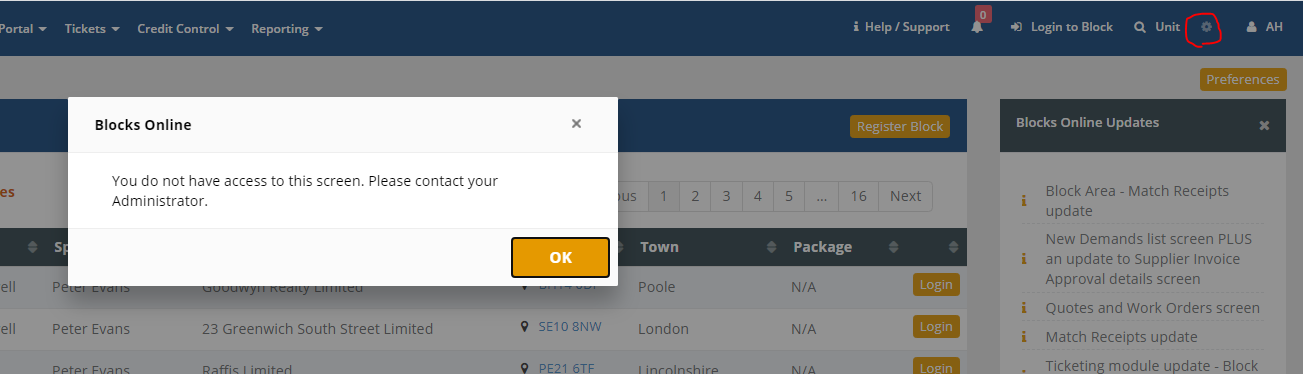
If you wish to
discuss access controls in more details then please contact Blocks Online
Support on support@blocksonline.co.uk
Related Articles
1.2 How to Access Blocks Online
Access to the Blocks Online system is via the 'Login' option on the Blocks Online web-site - www.blocksonline.co.uk Alternatively you can access the site directly via the domain www.myblockonline.co.uk/superadmin (Before using the system, users ...7.1.2 Credit Control Cases
he Credit Control system utilities Credit Control Cases to keep track of the interactions with a property owner. To access go to the Workbench menu: Credit Control -> Credit Control Cases The default Credit Control Cases screen will show any Cases ...7.2.1 Creating a new Credit Control Case
To create a new Credit Control Case: Access via the menu option: Credit Control -> Credit Control Cases Then at the top right of the screen click ‘Create New Case’ A pop-up window will appear where you will need to select some mandatory fields ...5.3.4 Giving Access to the Portal
To give a property owner access to the Property Portal, the user’s details, including email address, must be entered through the Block Area: The Block -> Block Summary There are 2 places where you can send an invite to the Property Portal: Block Area ...4.10.2 Block Asset Details
This screen is used to record key information relating to assets at the property (e.g. access control, utilities, fire equipment, lifts, etc) Access via the menu option: the block -> block asset details