The reporting screen provide a range of reports relating to the block. These can range from financial reports to list reports which you can print of and analyse for a better view of the data in the block.
 Access via the menu option: The Block -> Block Reports
Access via the menu option: The Block -> Block Reports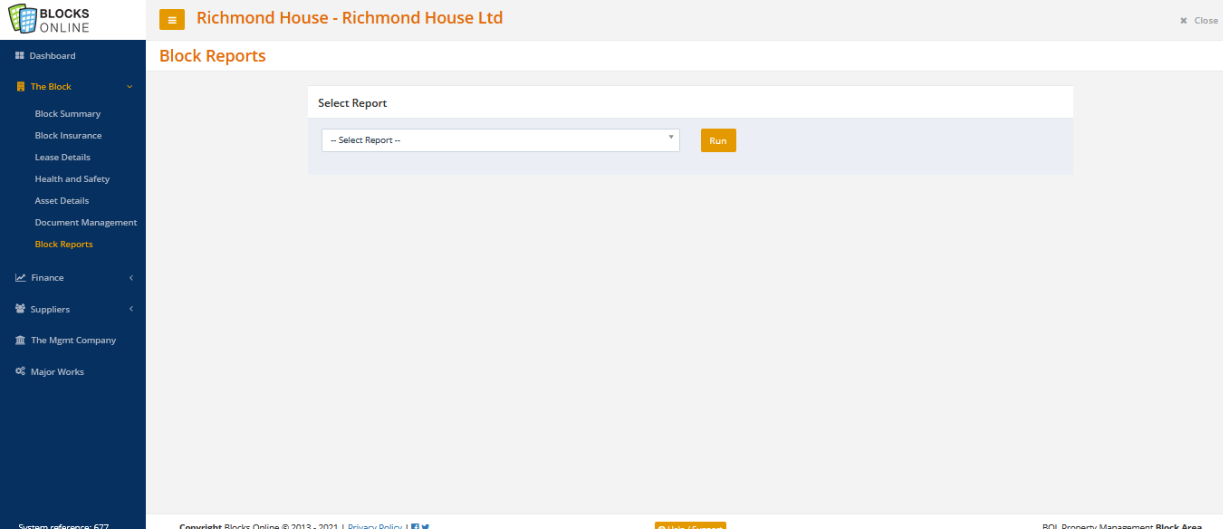
Once you have selected the report you wish to obtain, you may need to select the relevant parameters i.e. date range you require before you then click on the ‘Run’ button which will then start the report running.
In many cases the report will be produced almost instantaneously but that does depend on a number of factors, in particular how much data is being produced for the report i.e. if you are running the ‘Service Charge Financial Pack’ that has 10 different reports which make up the pack and you are doing this for a large Block with say 100 units then it make take quite a few minutes for the report to be generated. This particular report has been pushed into a queued process for this very reason. More info on asynchronous report processing further be
In the case of a report that has not been pushed to the queued process, you will initially see the following pop-up message telling you the report is being generated if you click View PDF:
If it is taking longer than around 90 seconds then the following pop-up message will appear:
Please do not close the screen but you can carry on using other screens in the system and come back in a few minutes and the report should have completed.
If the report is not part of the queued process and doesn't take a long time then it is opened in a new tab almost immediately.
When you run a single report or multiple reports, then refresh the page, you will notice the ‘Today’s Report History’ tab and it will display all the reports you’ve run for that particular day.
You can click on ‘View’ to see any of those reports you have run.
The reports you can access are ONLY the ones you have run yourself and you can't access other user's history. The history is only kept for one day.
Asynchronous Report Processing
To improve your experience, you will no longer have to wait on screen while the largest reports are generated. You will notice that most reports here have a View PDF option and this allows you to see the report almost immediately and it will open in a new tab.
Some reports which take a longer time to run due to its volume of data requested, have been pushed into a queued process like the demands. These reports are run asynchronous in the background and a notification is displayed when they are ready. These have a Generate PDF in the background as an option instead of View PDF and you will have to wait until you receive the notification that confirm it is ready for you to view it in the Today's report history section.
NOTE: You will have to refresh the screen if you are waiting for it to run in the background. The aim here was to allow the report to run in the background and the user to continue working on something else and then come back to this screen in order to view the report.
Large reports pushed to the queued process:
• Service Charge Financial Pack
• Service Charge Financial Pack - CSV
• Leaseholder Account History
• Leaseholder Account History - CSV Extract
• Leaseholder Statement - All units

NOTE: These reports were the ones that take the longest and have a potential to crash the browser due to the browser handling which is outside of our control. We are constantly monitoring any other reports that take a long time to run which could cause similar issues and will add them in if necessary.
Some key reports which are available below:
Report 071: Balance Sheet
This report allows you to view financial information about the block such as the assets and liabilities. It also allows you to compare the figures to the previous year to make a comparison. Example has been attached to the article at the bottom.
ASSETS
Service charges owed by tenants - This is the total of outstanding demands minus any unmatched receipts. The breakdown can be seen on the 'Service Charge Debtors Summary' report
Service charges and other amounts owed by Landlord - This is the total amount of any outstanding landlord demands
Other Debtors - This is the total amount of any other outstanding third-party demands
Balances Held - This is the total amount of funds held in all bank accounts and can be seen on the 'Service Charge Bank Statement' report
Prepayments - This is the total of any Prepayment journals
Deficit for the period to be collected - This is the total deficit (where applicable) as shown on the 'Income & Expenditure' report.
LIABILITIES
Service charges paid in advance by tenants - This is the total of over-payments or other payments made in advance by leaseholders. The breakdown can be seen on the 'Service Charge Debtors Summary' report
Costs relating to this or previous period but not yet paid - This is the outstanding creditors balance - See the 'Creditors Control Account' report
Accruals - This is the total of any Accrual journals
Surplus for the period to be credited / refunded - This is the total surplus (where applicable) as shown on the 'Income & Expenditure' report.
RESERVES
Reserves to Be Carried Forward - This is a balancing entry based on the Total Net Assets minus Reserves Demanded plus Expenditure from Reserves.
Reserves Demanded - This is the value of reserves demanded - See the Budget
Expenditure from Reserves - This is the value of supplier invoices paid from Reserves (where the fee type for supplier invoices is 'Reserve Fund')
Expenditure reports
The are multiple expenditure reports to show expenditure that has occurred for a block within a selected date range.
The expenditures for a block can be tracked in different formats.
These are 5 similar reports where the difference is based on the fee type selected within the supplier invoices:
Expenditure: Other - Non Service Charge - This is for example ground rent expenditure that has nothing to do with the service charge and reserve fund
Expenditure: Reserve Fund: All expenditure where the fee type is Reserve Fund
Expenditure: Service Charge: All expenditure where the fee type is Service Charge
Expenditure: Service Charge and Reserve Fund: All expenditure where the fee type is both Service Charge and Reserve Fund
Expenditure: All Types - CSV - This is a CSV extract of all the expenditure items regardless of the fee type. Users can then split the expenditure within the extract as required as well as create pivot tables in Excel.
Report 051: Income & Expenditure report - This shows the demanded income (Service Charge/Reserve Fund, Landlord and Third Party demands as well as administration charges and bank interest) against the expenditure items which based on the supplier invoices recorded.
NOTE: These are not cashed based reports and therefore are not actual payments in and out of the funds.
There are 3 reports which are similar but driven based on different criteria:
Report 042a: Service Charge Expenditure by Schedule - Summary: This report breaks the expenditures down by block schedules (if there are multiple schedules)
Report 042b: Service Charge Expenditure by Service and Schedule - Detail: This report breaks the expenditures down by block schedules first (if there are multiple schedules) and then also by service
Report 042d: Service Charge Expenditure by Schedule and Service - Detail: This report breaks the expenditures down by service first and then by block schedule (if there are multiple schedules)
 Access via the menu option: The Block -> Block Reports
Access via the menu option: The Block -> Block Reports


