3.1.4 Reporting - Workbench

Access via Reporting -> Reporting
Blocks Online provides a number of reports to support staff with the management of all blocks loaded into the system.
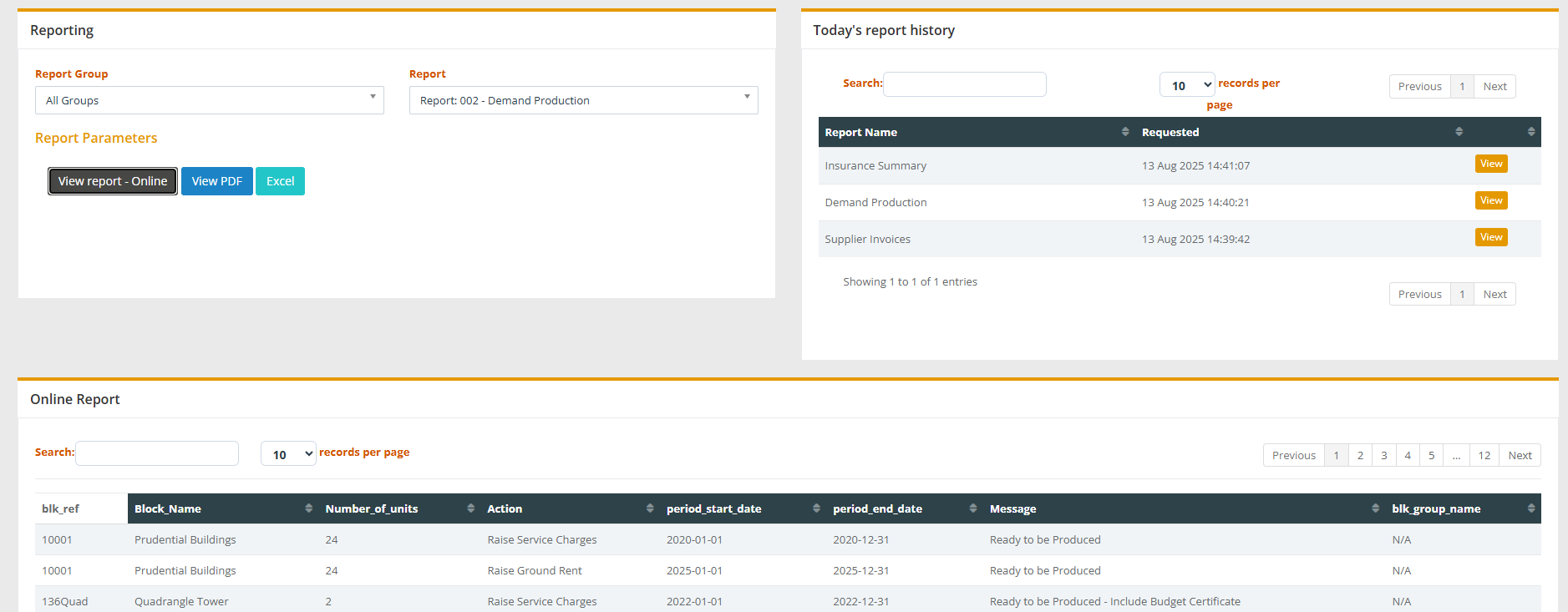
Today's report history
There is a section on the right which allows you to see all the reports that were run today. This is exactly like the one in the block area.

If any reports time out as they take a long time to load - they will appear here once they have finished running in the background.
All reports will also be cleared at midnight.
All reports will also be cleared at midnight.
Some reports that you can access are:
- Service Charge Report: 012a – Budgets to be Primed. This report lists all blocks that require a budget. By default, blocks appear on this report three months before the new financial year. Once the status of the new budget is changed to ‘With PM for Review’ or ‘With Client for Review’ then the block will no longer appear on this report. Blocks will be listed on this report if:
- Either they have no budget loaded into the system for the forthcoming year
- Or the budget in the system has a ‘Being Drafted’ status.
- Service Charge Report: 012b – Budgets to be Chased. This report lists all blocks that have a budget that is under review. Blocks appear on this report when the budget status is either ‘With PM for Review’ or ‘With Client for Review’. Once the budget status is set to ‘Agreed and Loaded’ then the block no longer appears on this report.
- Demand Production Report: 002 – Demands To Be Raised. This report lists all blocks that need to have their demands produced. Blocks only appear on this report when they have a budget with a status of ‘Agreed and Loaded’. The report is divided into three section:
- Ready to be produced - These are regular demands that are ready to be produced and distributed
- First Ever demand - This is the first set of demands for this block. You may wish to send these demands out with a covering letter or other documentation
- Include Budget Certificate - This is the first set of demands for a new financial year. You may wish to send out these demands with a budget certificate.
- Report: 028 - Daily Receipts Posted. This report shows all the receipts that have been posted onto the blocks on a particular date.
- Report: 018 - Unpaid Supplier Invoices - This report shows you all the supplier invoices in the system that have not been paid. Instead of going into each block, you can simply run this report.
- Report: 038a - Approved Supplier Invoices - This report shows all supplier invoices that have a status of 'Approved' and are ready to be paid.
· Report : 052 - Remittance Advice - This report shows all supplier invoices with payments for suppliers. You can run this across a supplier then print it off in order to send it to them. Simply select the supplier and the date range (transaction date based) to generate a PDF. Below the report there is an option to Email this Remittance.
Asynchronous Report Processing
To improve your experience, you will no longer have to wait on screen while the largest reports are generated. You will notice that most reports here have a View PDF option and this allows you to see the report almost immediately and it will open in a new tab.
The View report - Online option is also available for some reports which allows you to see the data in a table format and then allows you to download it as an Excel file.
Some reports which take a longer time to run due to its volume of data requested, have been pushed into a queued process like the demands. These reports are run asynchronous in the background and a notification is displayed when they are ready. These have a Generate PDF in the background as an option instead of View PDF and you will have to wait until you receive the notification that confirm it is ready for you to view it in the Today's report history section.

NOTE: You will have to refresh the screen if you are waiting for it to run in the background. The aim here was to allow the report to run in the background and the user to continue working on something else and then come back to this screen in order to view the report.
Large reports pushed to the queued process:
- 038a - Approved Supplier Invoices
- 006d - Credit Control and Arrears

NOTE: These reports were the ones that take the longest and have a potential to crash the browser due to the browser handling which is outside of our control. We are constantly monitoring any other reports that take a long time to run which could cause similar issues and will add them in if necessary.

Some of the report examples are attached to this article at the bottom.
Related Articles
5.2.1 Property Portal Setting - Workbench
Agent Preferences setting Before you start to give unit holders access to the Property Portal, you want to change the settings and make sure that everything is set accordingly beforehand. This can be done via the cog icon on the top right hand side ...5.4.6 Reporting
The Reporting screen is only available for the Management Team / Directors If the Directors Portal is turned on within the settings screen and the Reporting menu is turned on then it will display this new screen: The reports available to Management ...6.5.1 Reporting - Tickets
A number of reports are available in the Workbench to support the management of tickets: 1) Access the following via the menu option: Reporting -> Reporting -> Ticket Management then select from the following reports from the dropdown list Report 031 ...4.8.4 Workbench - H&S Summary
In the Workbench, the H&S Summary screen provides an overview of the status of H&S assessments indicating which H&S assessments need to be scheduled, which ones are late or due soon. This reporting screen also shows which assessments are scheduled ...3.1.8 Workbench Dashboard and Widgets
The main dashboard in the Workbench has several widgets which are linked to our core system and additional modules and you can configure which widgets you want displayed. See screenshot examples below: Like any good Dashboard, you get an overview of ...